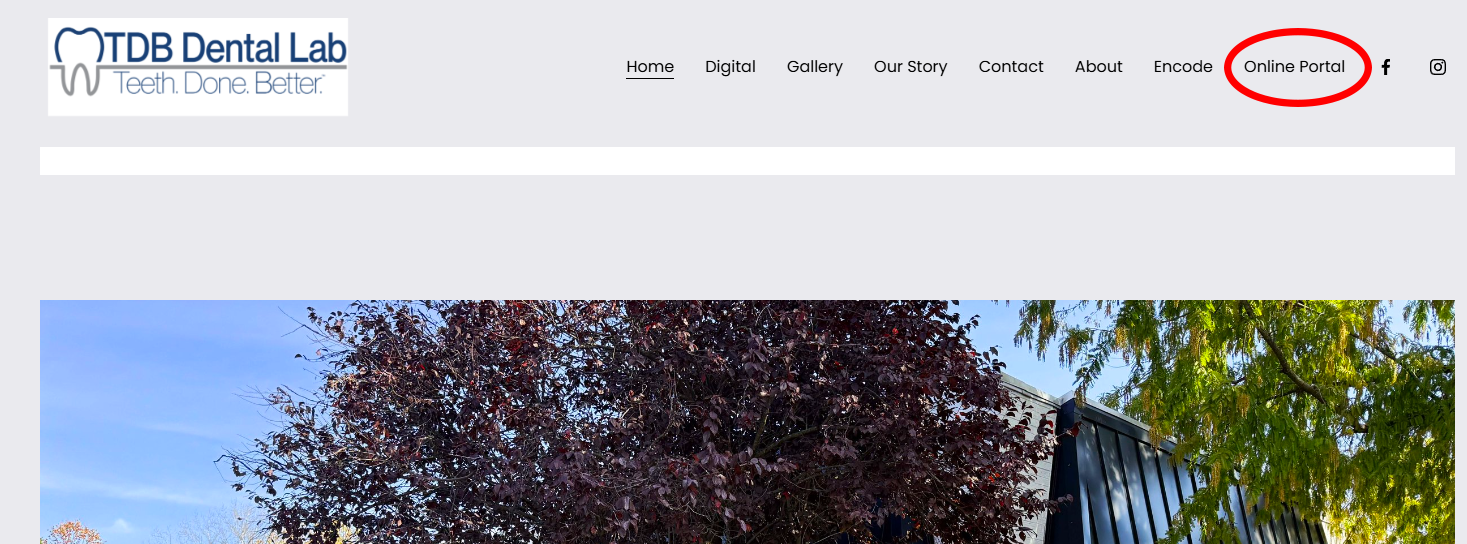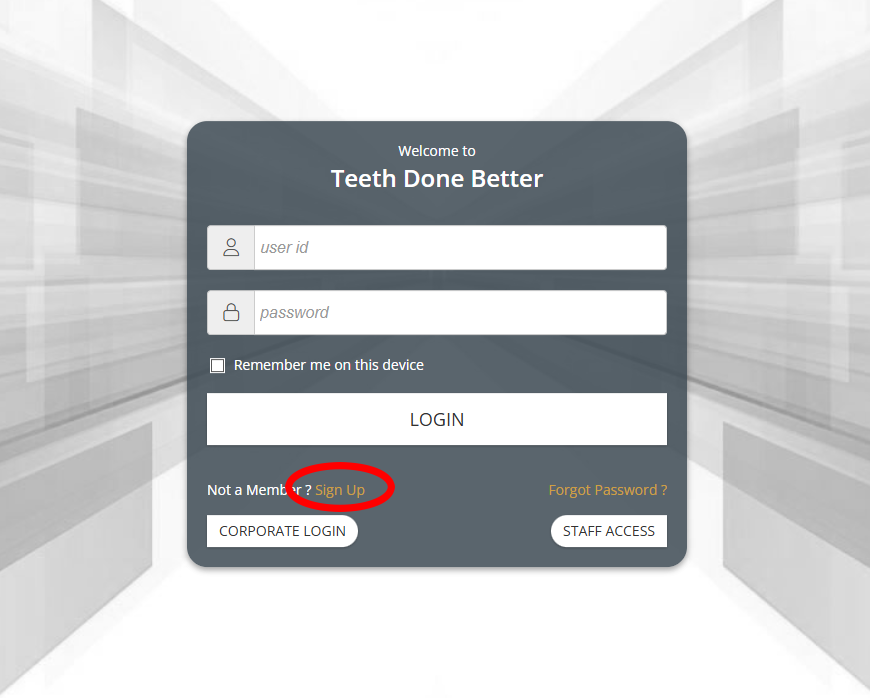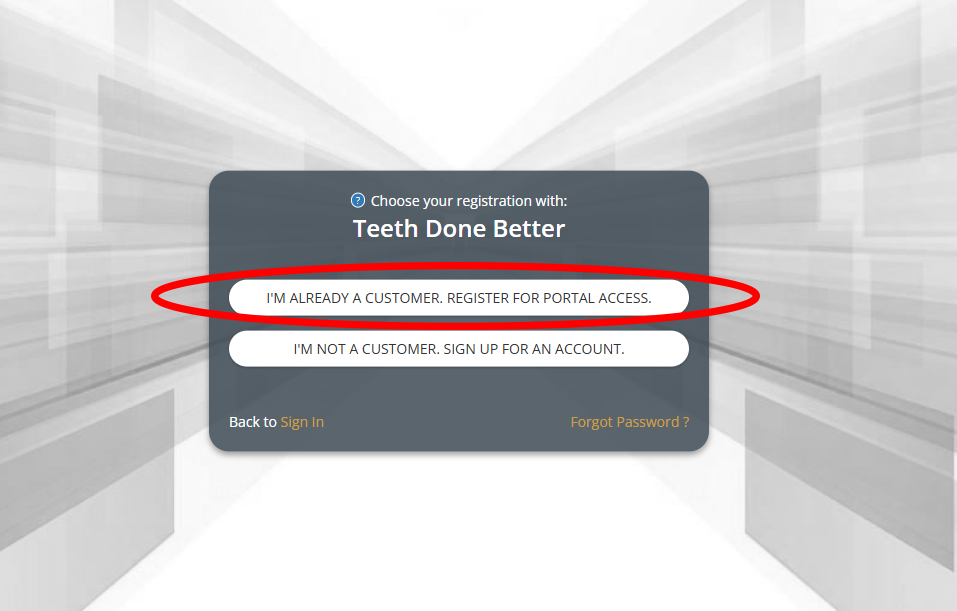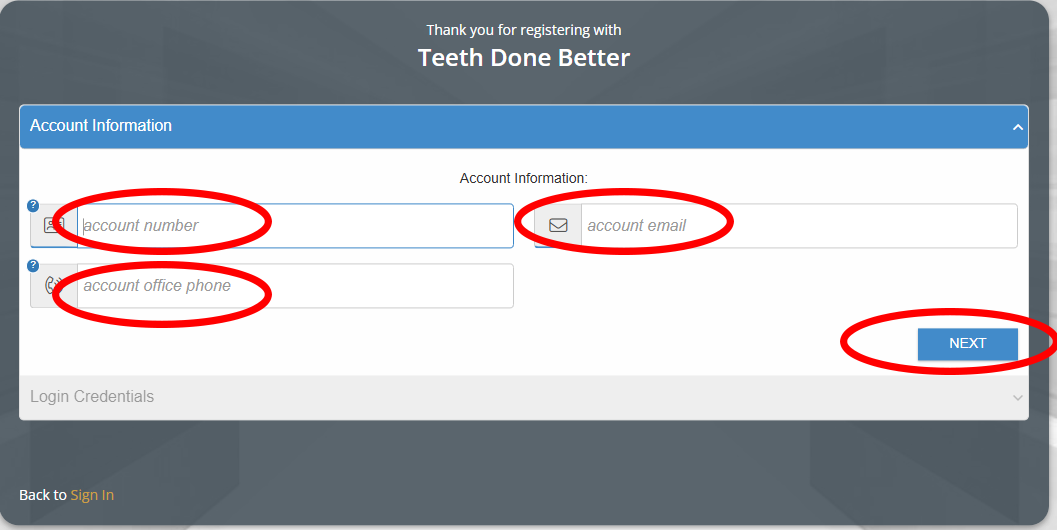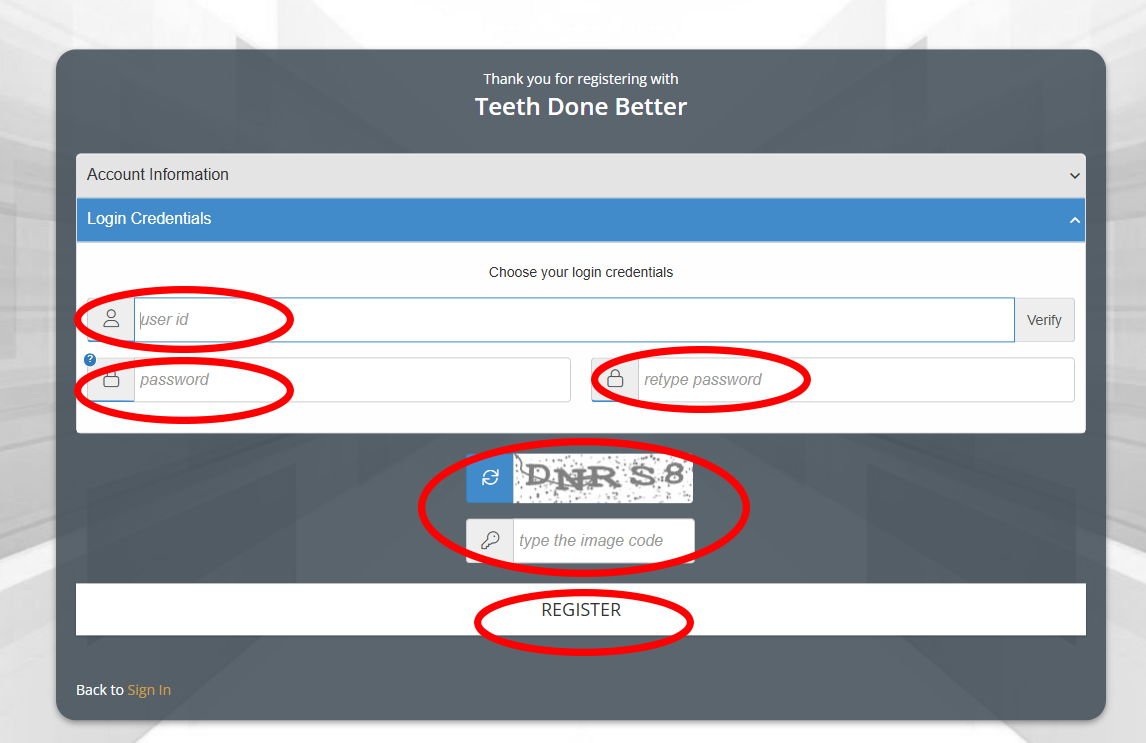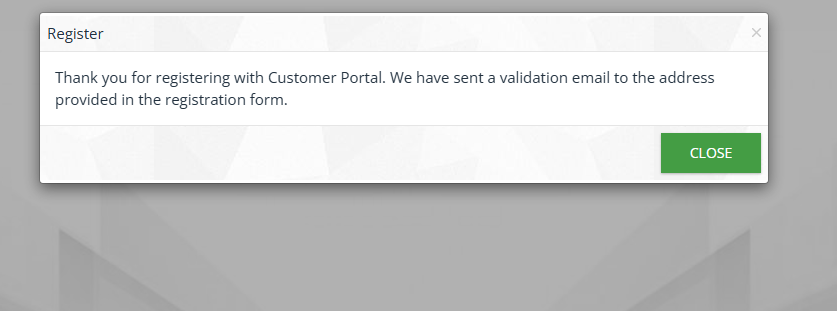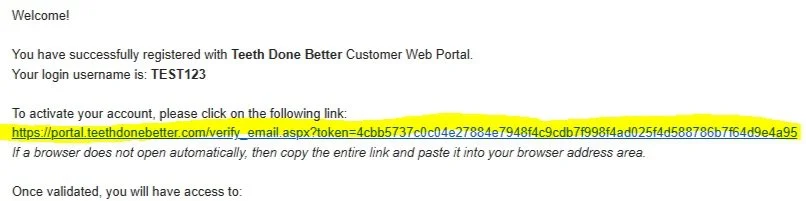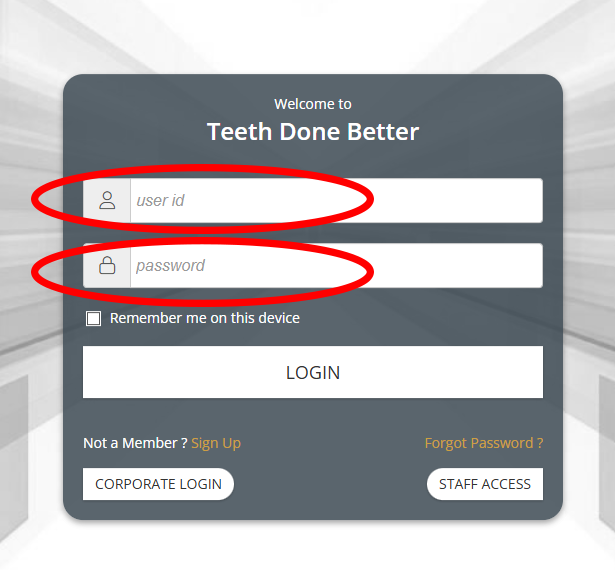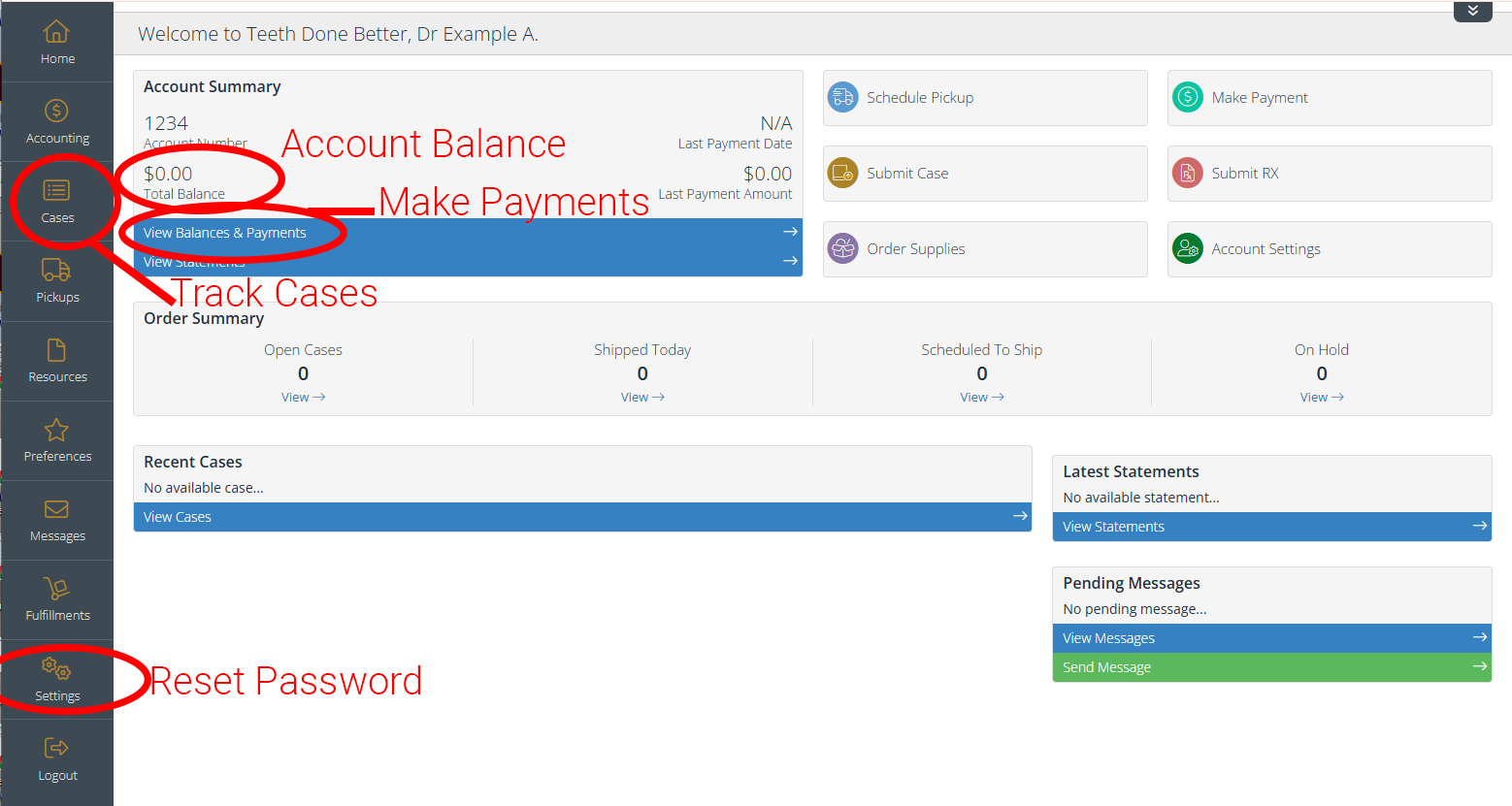Follow These Steps to Register for Our Online Portal
Step One:
Access the Online Portal
Hover over online portal and Click on the “Sign Up” link in the main menu at the top of the page.
See the screenshot with the link circled in red for reference.
Step Two:
Click Sign Up
Click “Not a Member? Sign Up” to start the registration process.
See the screenshot with the link circled in red for reference.
Step Three:
Select Your Registration Option
Existing Customer
If you have ever sent a case to us, you already have an account.
Click “I’m Already a Customer. Register for portal Access”.
See the screenshot with the link circled in red for reference.
New Customer
If you are a new customer that has never sent a case to us before and would like information about our lab, click “I Am Not a Customer. Sign up for an account”. Please follow all proceeding prompts.
Step Four:
Enter Your Account Details
Provide the following information:
Account Number- This information is available on the top of your most recent statement under Customer ID
Account Email
Office Phone Number
Then, click “Next”.
See the screenshot with the link circled in red for reference.
Step Five:
Create Your Login Credentials
Create a Username. Usernames must be at least 5 characters long
Create a Password and retype it to confirm.
Your password must:
Be at least 8 characters long.
Contain at least one uppercase letter.
Contain at least one lowercase letter.
Contain at least one special character.
Not match your username.
Not match any previously used passwords.
Complete the CAPTCHA- Type the image code that appears on the screen.
Click the “Register” button to finalize your account setup.
See the screenshot with the link circled in red for reference.
Step Six:
Complete Your Registration
Validate Your Email
Once registered, a validation email will be sent to the email address you provided.
Open your email inbox and look for the email titled “Thank You for Your Registration.”
If you do not see the email in your inbox within a few minutes, check your spam or junk folder.
See the screenshot with the link circled in red for reference.
Step Seven:
Activate Your Account
Click the link in the email to activate your account.
See the screenshot with the link highlighted in Yellow for reference.
Step Eight:
Enter Portal
After clicking the activation link, you will be directed to a login page.
Enter your User ID and Password, then click “Login.”
Step Nine:
Login to the Online Portal
Enter your User ID and Password, then click “Login.”
See the screenshot with the link circled in red for reference.
Step Ten:
Explore
Once logged in, you can:
Track cases
Make payments
Upload RX forms and photos
Reset your Password